Sharing internet connection from a wireless device like a smartphone, router has been the trend for sometime now. But sharing an internet connection from a PC or laptop to other wireless devices has never been that easier.
From the hardwork of the "Connectify" team, this problem is no longer considered a problem.
Considering the fact that most of us are active online with PC's, it would be most convenient to be able to share the PC's internet connection with other wireless devices like other PC's, phones, iPods and other wireless devices.
You can check Tutorials for the installation of connectify for installation instructions.
 After successfully installing connectify, you would be required to restart.
After successfully installing connectify, you would be required to restart. On startup, run the connectify software and you would see something similar to the image below. Click "Use free Version" if you downloaded the free version and on" Enter License" if you bought the license key.
After making your choice, another menu would pop up from your task bar. It should be similar to the one below.
It may look different depending on the version downloaded.
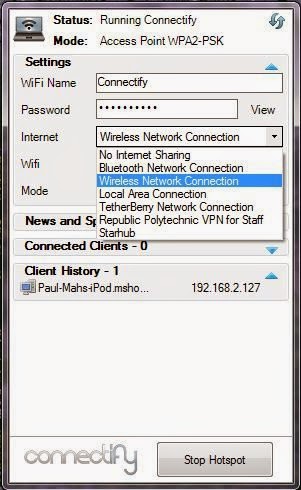
Follow the steps as shown above.
- Type in your desired hotspot name in the Hotspot name box
- Choose the internet connection you want to share. In the picture above, we would be sharing the internet connection from Atheros AR9285 Wireless Adapter.
Now selected the device to share over and the type of sharing or security mode.
After selecting your security mode, type in your password below the hotspot name.
3. then click on the start hotspot button to start the hotspot.
N.B: You can only run an Ad-hoc with windows versions below Windows 7. Windows 7 and above fully support the access point network.
You may read The Difference between Access Point and Ad Hoc Network
You can now connect any wireless device to the hotspot.
Hope everything goes well. Drop your comments below if u face any difficulty.
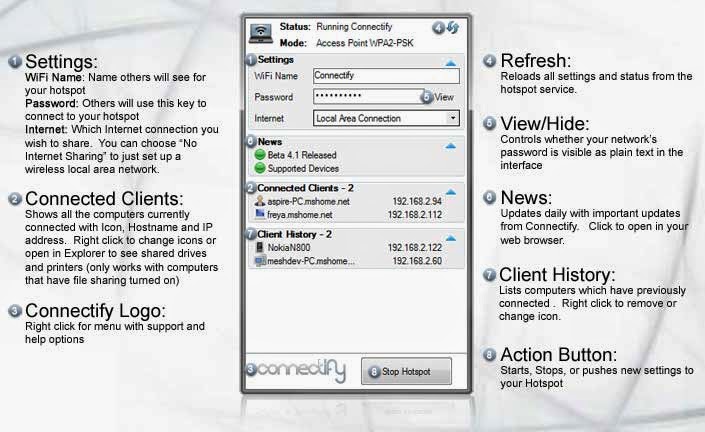.jpg)
Basic operations on connectify-me with their meanings.






 About the Author
About the Author











0 comments: