Featured Articles
Decoration
All Stories
Wednesday, 2 July 2014
Free SEO Analyzer tools To Check Website/Blog SEO Performance
This free SEO checker tool can be effectively used to check the performance of your website or blog's performance on search engines. Enter your website or blog's URL into the URL box and enter the Access code into the access code box and hit submit to fully analyze your website or blog.
|
Free Meta Tag Analyzer Tools
Meta tags are vital components that can drive immense traffic to a website provided they are properly configured. Many websites suffer from poor traffic from search engines as a result of poor meta tags configuration or no meta tags at all.
This tool is provided freely to analyze your website's meta tags configuration as well as give recommendations on how to fix them..
This tool is provided freely to analyze your website's meta tags configuration as well as give recommendations on how to fix them..
|
Thursday, 19 June 2014
How to share a blog post to all Facebook groups with a Click.
Sharing blog posts to social media sites like Facebook has been very beneficial to many bloggers like you, because it is a source of great traffic
In this tutorial, I would be sharing with you how to easily share a blog post to Facebook groups .
NB: To prevent raising a flag as a spammer on Facebook, share your blog post to a maximum of 50 groups at a time.
You would need a social sharing widget with a send button. There are many of such widgets out there but I prefer to use the sharethis social sharing widget.
On the sharethis website, click on get code. Then choose the platform of your blog or website and click on next. If it doesn't work on Mozilla Firefox, try using Internet Explorer 8.0 and above.
You would be taken to a page to select the type of social sharing buttons. Drag and drop your preferred social sharing buttons to the left side of the page. Make sure you select the facebook send button.
After making your selections and arrangements, you would see a preview of the sharing widget on top of the web page
Click on save to complete the process.
You would then be given a code to embed into your blog. Copy the code and apply to your blog.
Read How to put code on blog
How to Embed Facebook send button into your Blog or Website
There are two ways of doing this:
How to backup template
To add the code to the blog layout
- Adding to the blog post
- Adding the code to the blog template
How to backup template
To add the code to the blog layout
- Login to your blogger account and navigate to the layout tab on the left side of page and click on it.
- Click on the "Add Gadget" button and select HTML / JavaScript. This is used to add a third party functionality to your blog or website.
- Paste the code from the sharethis website into the content section and click Save.
How to Restore a Blogger Template Easily
To restore a previously saved template, follow the steps below;
⦁ Login to your blogger account
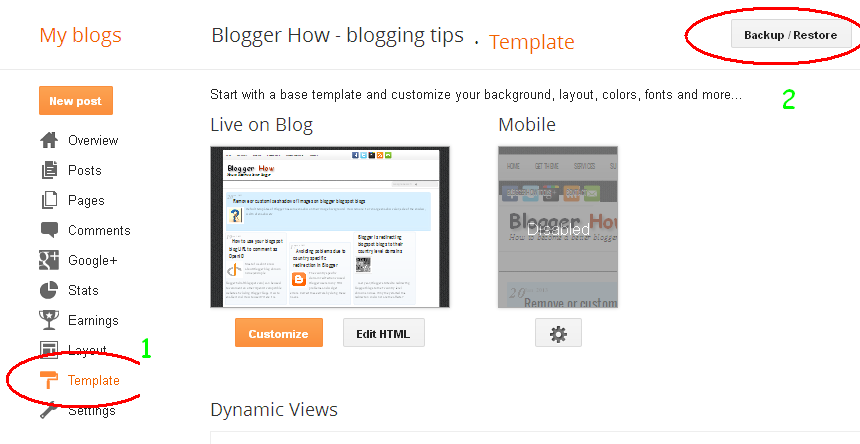
⦁ Navigate to template section on the left side of page.
⦁ Click on it
⦁ Next click on the Backup / Restore tab on the upper right of page.
⦁ Click browse and navigate to the location of template. It normally ends with the xml extension.
⦁ Select and click on Upload to restore the template.
How To Enable Search Engines to Crawl your Blog
Search engines are a great source of traffic for websites and blogs. Having them crawl and indexing your blog is definitely going to increase the number of visits to your blog.
Follow the steps below to backup your blogger template
⦁ Login to your blogger account
⦁ Navigate to Settings section on the left side of page.
⦁ Select Basic and then look out for the Privacy option
⦁ Click on Edit at the side of "Listed on Blogger. Visible to search engines."
⦁ Tick "Yes" for all of them and click on save changes to Save.
Follow the steps below to backup your blogger template
⦁ Login to your blogger account
⦁ Navigate to Settings section on the left side of page.
⦁ Select Basic and then look out for the Privacy option
⦁ Click on Edit at the side of "Listed on Blogger. Visible to search engines."
⦁ Tick "Yes" for all of them and click on save changes to Save.
Latest News
Blogroll
-
 WEP Systems
WEP Systems
-
 How to Embed Facebook send button into your Blog or Website
How to Embed Facebook send button into your Blog or Website
-
 The Difference between Access Point and an Ad-Hoc Network
The Difference between Access Point and an Ad-Hoc Network
-
How to install Connectify
-
 WEP Authentication Processes
WEP Authentication Processes
-
 The Difference Between WEP & WPA Encryptions
The Difference Between WEP & WPA Encryptions
-
 How To Enable Search Engines to Crawl your Blog
How To Enable Search Engines to Crawl your Blog
-
 WPA & WPA2 Security Protocols
WPA & WPA2 Security Protocols
-
 How to Restore a Blogger Template Easily
How to Restore a Blogger Template Easily
-
 Free Online Google PageRank Check
Free Online Google PageRank Check
Popular Posts
Video Widget
Recent post
Categories
Blogroll
Recent news
Text Widget
Blogroll
Discussion
Powered by Blogger.








